Your BED Account Frequently Asked Questions
What Is My Account Number?
Your Account Number is a combination of your Customer ID and Location ID as they appear on your bill.
Format: CustomerID-LocationID
Example: 123456-99999 (include the dash).
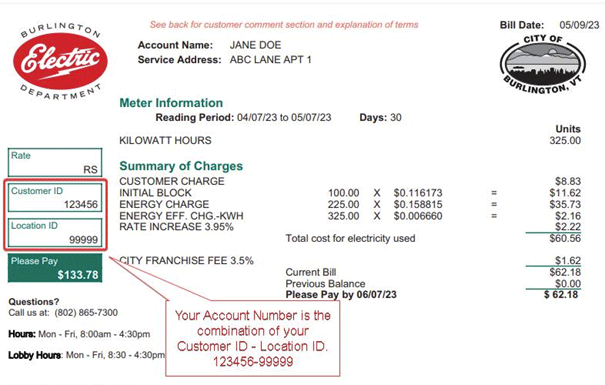
How do I add a new account or location to my profile?
- Log into your BED Profile.
- Click on the Profile option on the left-hand side
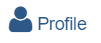
- Click on the Account List button. From here you will need your Account Number, which is your Customer ID-Location ID as they appear on your bill (copy of sample bill above) and the phone number associated with the account.
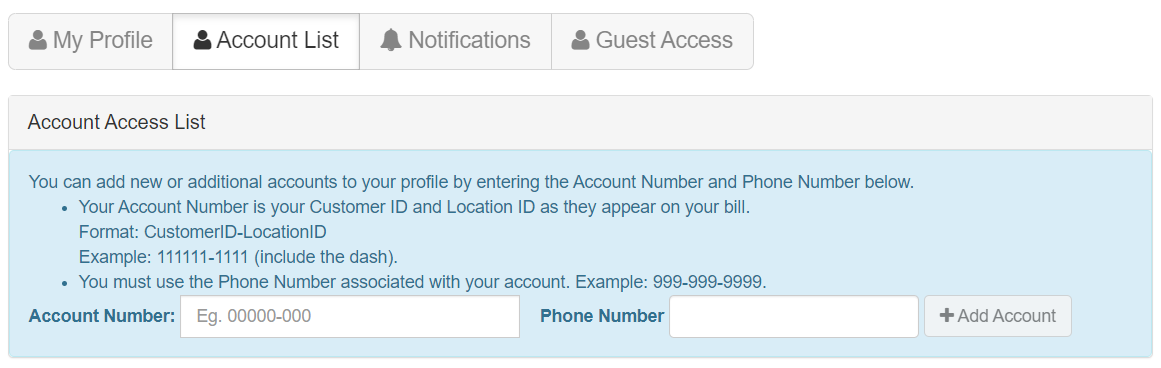
How do I pay my bill?
- Log into your BED Profile.
- To make a one-time payment, click "Bills & Payment" on the left.
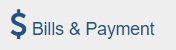
- Click on "Pay My Bill"
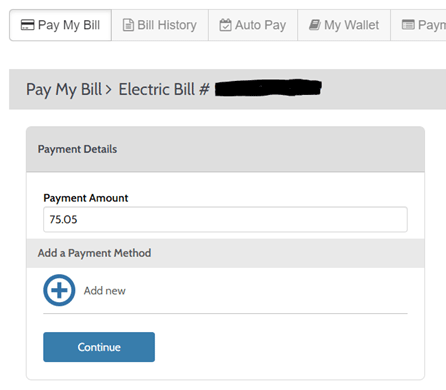
- From here you can edit the Payment Amount but will need to add a payment method.
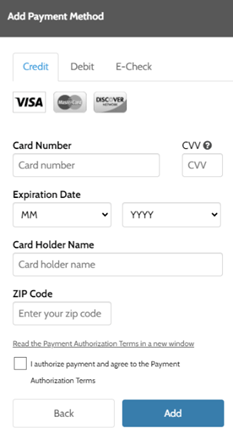
- After you add a payment method you can simply review and confirm your payment information and click the "Pay" button.
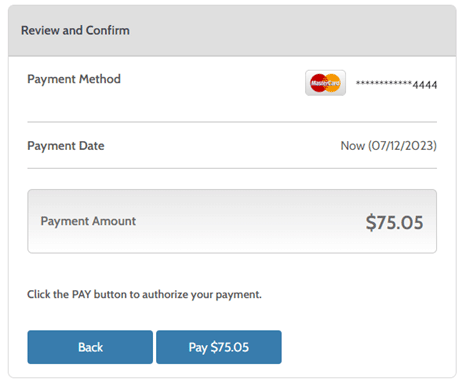
How do I set up AutoPay?
- Log into your BED Profile.
- Click Bills & Payment on the left
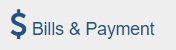
- Click on "Auto Pay"
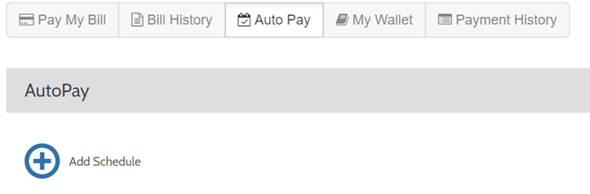
- Click the blue plus button to "Add Schedule." If you have multiple accounts, you will need to select which account you’d like to make the Auto Payment Schedule for.
- After you selected the account, you will need to add a payment method.
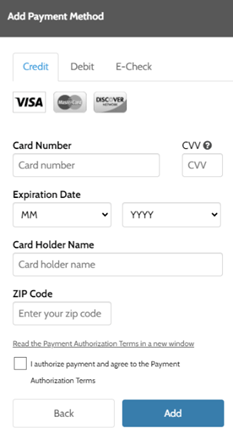
- After you add a payment method, select the frequency for your auto payments as well as when that will start.
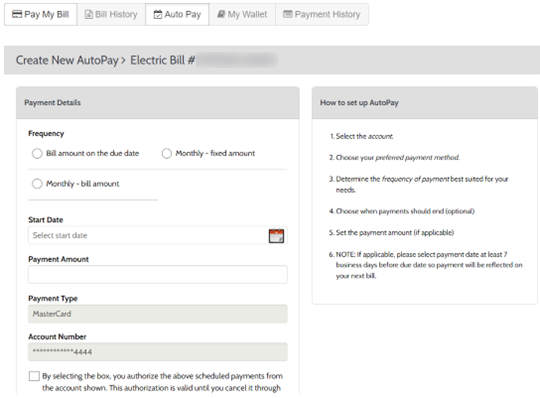
How do I add a Guest user to my account?
- Log into your BED Profile.
- To add a guest user to your account, click Profile on the left.
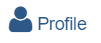
- Click the "Guest Access" tab
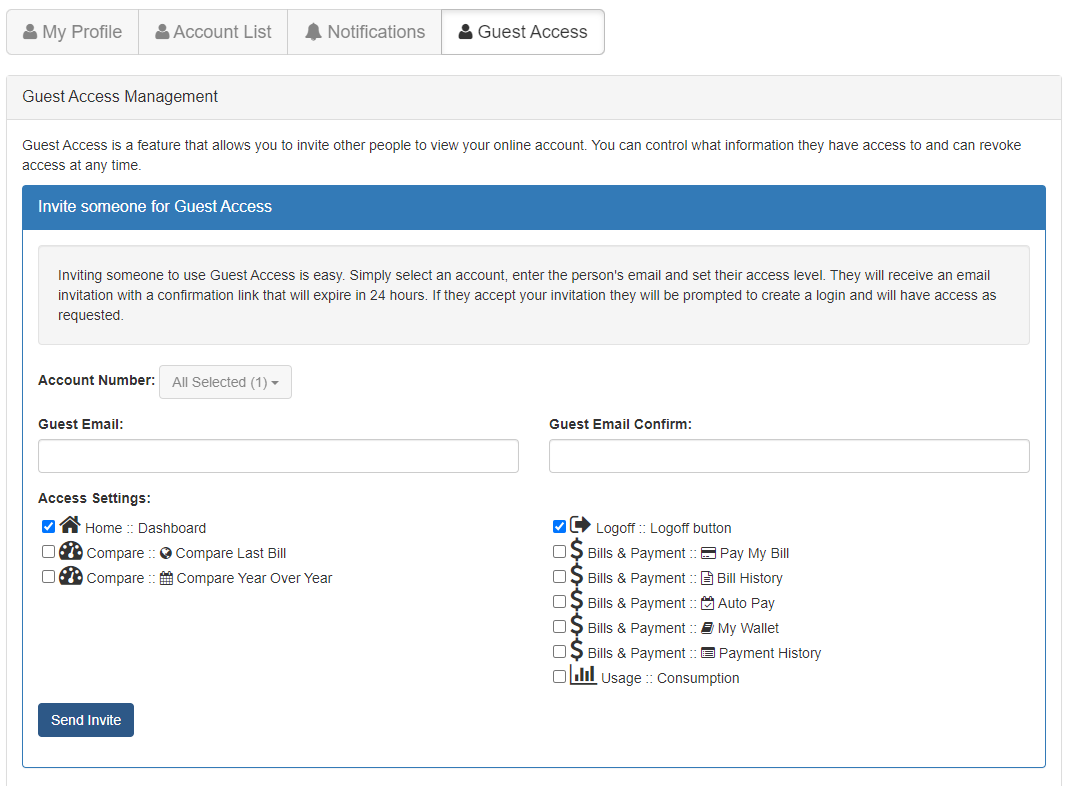
- From the "Account Number" drop-down menu, select the Account Number
- Type in the guest's email in both the "Guest Email" and "Guest Email Confirm" fields.
- Select what you’d like your guest to have access to by simply checking off the boxes.
- Then click the "Send Invite" button.
- Your guest will need to set-up their account via the email they receive.
Still Have Questions?
If you have a question that isn’t addressed on this page, please Contact Us.
